With so many options for consumers, buying a new monitor for editing can quickly become a headache. There are so many variations among the best editing monitors and more specifications to understand than most people care to spend time on. So, in this post, I’ll highlight 3 of the absolute most important specs to grasp when buying a new monitor for editing photo, video or graphics.
Of course, there are many more things to consider. Things like size, ease of use and connectivity are also factors you’ll want to consider. But these specifications are generally easier to understand and decide upon.
Keep reading to understand what 3 features separate average monitors from the best monitors for editing available today.
If you’re ready to purchase, check out my picks for the top 10 monitors for editing video, photo and graphics!
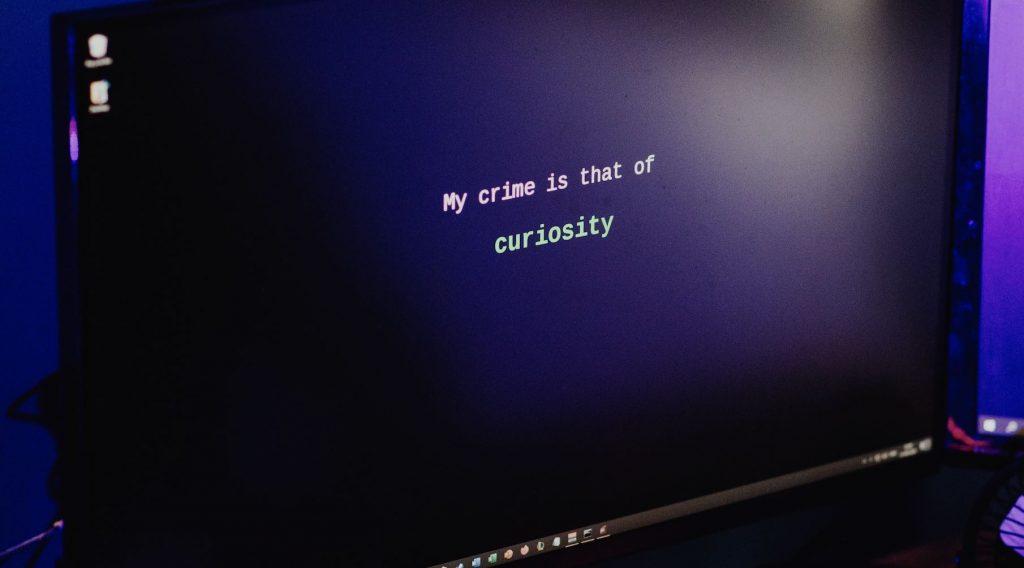
What to Look for When Buying a Monitor for Video Editing (or Photo!)
1. Screen Resolution
Resolution is a monitor specification that most people will be familiar with. First there was HD (high definition) and now UHD (ULTRA high definition) is slowly becoming the new standard. Put simply, resolution is the amount of pixels that appear on the screen. You know, those tiny little dots that put together, make an image.
Don’t get resolution and screen size mixed up. An Android smartphone, for example, is capable of packing 4 million pixels in a small QHD display. The earliest HD TVs only had 921,600 pixels. Screen size is important, but I’ve left it off of this list of the 5 most important features of monitors for editing video and photo. This is because screen size preference can come down to personal tastes or space limitations.
For a quick overview, here are the most common display resolutions today, in order from highest resolution to least resolution (in parentheses I’ve included the pixel count for each):
- 8K (7,680 × 4,320 pixels)
- 5K (5,120 x 2,880 pixels)
- 4K (4,096 x 2,160 pixels)
- UHD (3,840 x 2,160 pixels)
- QHD or 1440p (2,560 x 1,440 pixels)
- 2K (2,048 × 1,080 pixels)
- Full HD or 1080p (1,920 x 1,080 pixels)
- HD or 720p (1280 x 720)
Theoretically, the higher you go up the list, the better your editing monitor resolution will be. Resolution is one of the most important features of the best editing monitors. But high resolution doesn’t mean the monitor is perfect.
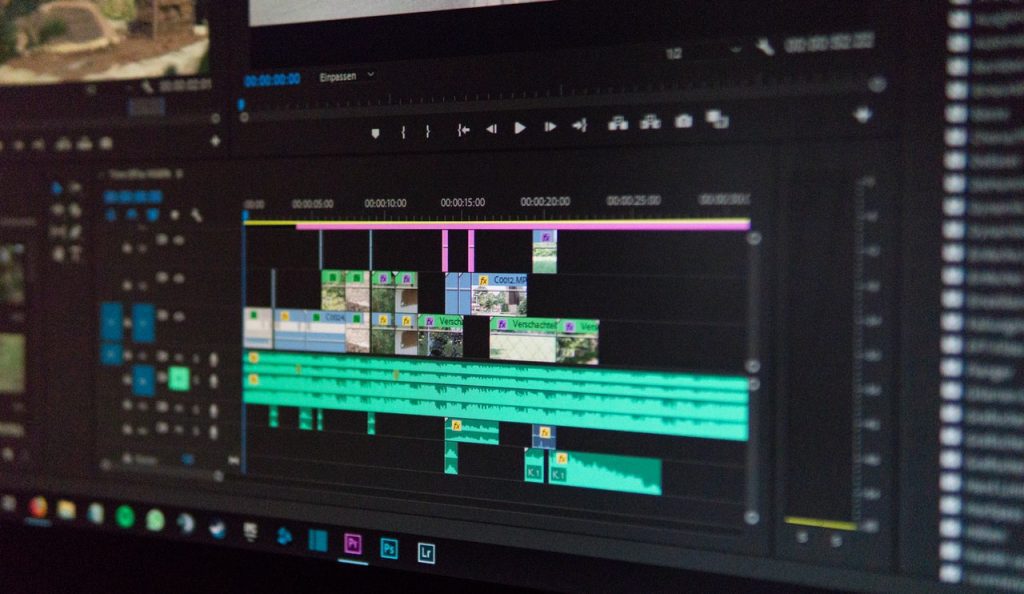
2. Color Support
An often underrated but extremely important factor to consider in a new monitor for editing photo, video or graphics is color support. The two main specifications I want to focus on here under color support are:
- Color gamut
- Color depth
This can get confusing so I’ll keep this brief and provide links to external sources should you wish to learn more.
Color gamut is essentially the range of color that your screen displays. No screen currently available is able to show the full range of colors that the human eye sees. So, instead of having a Wild West type of scenario where Sony commits to one range of colors in their monitors and LG another in theirs, standards are set. The wider the color gamut, the wider the range of possible colors for the display. Here are the 5 most common editing monitor color gamuts, in order of narrowest (least colors) to widest (most colors):
- sRGB: By far the most common color gamut and a great choice for most editors… but not the widest color range. Its ease of use makes it the most popular.
- EBU: The standard of the European Broadcasting Union.
- DCI-P3: Movie theater standard.
- NTSC: The standard of the National Television Standards Committee. Very similar to Adobe RGB.
- Adobe RGB: A much wider color range than sRGB, but ahead of its time. Only the best monitors for editing can properly display this gamut. Learn more in this post comparing Adobe RGB to sRGB.
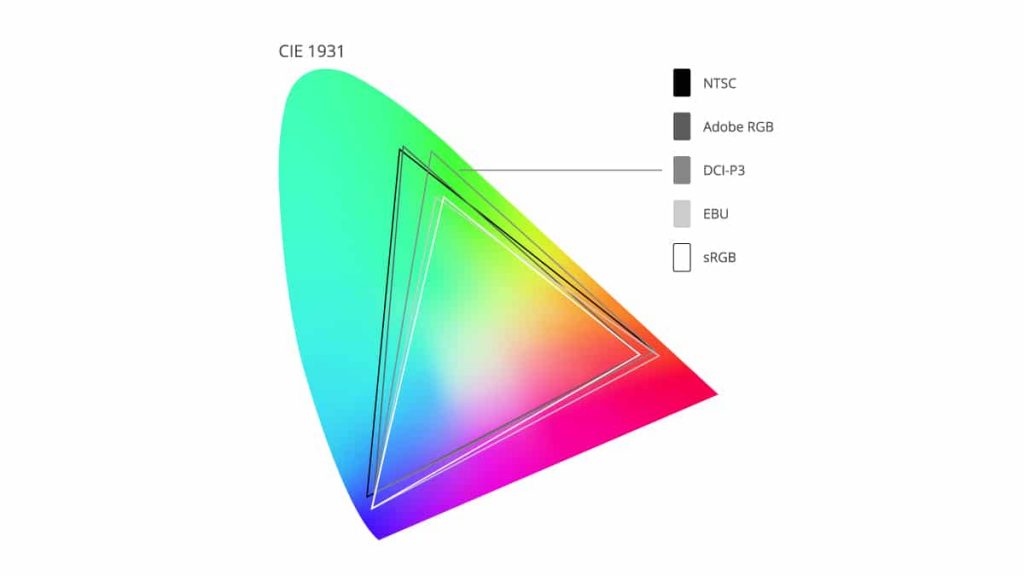
Next is color depth. This factor is available in the best monitors for editing from 8-bit to 12-bit. The higher the number, the more detail (or dynamic range) in the colors. Most televisions and monitors have an 8-bit color depth. If you’re looking for as much control in post-production as possible, you should consider a 10-bit editing monitor. Just know that if you go above 8-bit, you will need to make sure your GPU (Graphics Processing Unit) is up to the task.
Video editors looking for more information on color management should read this long, but very thorough blog on video editing color management.
3. Panel Type
The third feature to look out for when selecting a new monitor for editing photo, video or graphics is the panel type. I’ll avoid dragging you through the mud here and keep this short and sweet. Basically, panels are the tech within the tech. They are the underlying technology that can define what a monitor is good for. Here are the panel types to consider:
- OLED: An OLED monitor is cream of the crop in terms of image quality. They have true, deep blacks, great contrast and a wide color gamut… and they’re quite pricey. Most average photo or video editors can get away with the next panel type.
- IPS: One of the most common panel types in the best monitors for editing photo and video. They have accurate and consistent colors, with a wide color gamut.
- VA: These monitors are decent and will display colors accurately enough for the majority of photo and video editors.
- TN: Creatives using their monitor to edit photo, video or graphics should avoid TN panels. They have quick response times (making them good monitors for gaming), but leave much to be desired in contrast and color accuracy.
These 3 specifications are by no means all that should be considered, but they are a few factors that anyone looking to upgrade should be aware of. Now, check out the best editing monitors available today.
