In the fast-paced world of modern content creation, every video needs captions. Video captions are not only for the disabled. Captions in videos are also for those who prefer to view content silently or those who have traditionally consumed media with captions.
Most video platforms now have the option to caption your videos in their platform. From Instagram and Tik Tok, to Youtube and online editing systems like Veed.io and Sendspark, there are dozens of options to caption your videos with auto-transcribe tools and editing options.
Each video captioning tool has advantages and disadvantages. But Trint, a service specifically engineered for audio and video transcription, is your best bet in any situation.
For the purposes of this article, I will be comparing the transcription and editing abilities of Trint versus Adobe Premiere Pro. Premiere is one of the most popular editing softwares and it comes with built-in transcription and captioning tools.
So, which is better: Trint or Adobe Premiere Pro? Keep reading to find out.
And to learn how to use Trint, check out our in-depth Trint tutorial video and post.
Captioning Videos: Trint vs Adobe Premiere Pro
Let’s take a look at 5 key captioning software features, and see which platform does each best.

1. “Add to Vocab”
No matter the system you’re using, transcription services have trouble with proper nouns (I.e. names, locations, organizations). A lot of time and headaches can be saved using the Trint “Add to Vocab” option. This tool allows editors to avoid the process of repeatedly correcting these proper nouns that appear time and time again. Trint handles this way better than Premiere. In the built-in Premiere “Text” tools, this process would look like endless double clicking on the transcription panel to edit these nouns manually over and over again.
Winner: Trint
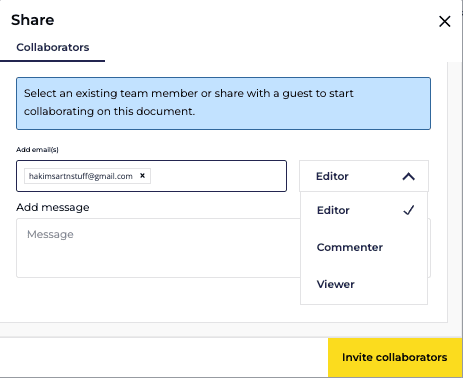
2. Collaboration
Video projects are generally a collaborative effort. And these collaborations are often done remotely by team members. With Trint, collaborating specifically on transcriptions is simple. Just like a file you have in a Google Drive or Dropbox, Trint team members can be added to transcriptions at various permissions (Editor, Commenter, Viewer). So while you can have the necessary team members make contributions to the edit (and comments will appear in the transcription), the collaborators who need to simply review or approve can stay in an observatory role. Additionally, you can create copies for collaborators to work on that won’t affect the original transcription. Or you can create a read-only link. Adobe Premiere Pro allows for collaborations across projects, but this level of specificity on transcriptions is certainly lacking.
Winner: Trint
3. Export Options
While the built-in text tool of Premiere offers exporting to text or .srt file, Trint gives you all the options you could possibly need. From Trint, you can export straight text, a subtitle file, an audio file, or even a .mp4 of your transcription.
Winner: Trint

4. Playback Options
In Trint, the playback can be sped up or slowed down as you make your edits. And while you can technically alter the playback speed in Premiere Pro’s built in text tools, you cannot make live edit’s as the video is playing without an annoying double click into the transcription to edit the text. Trint will also automatically make grammar corrections in some instances. For example, it may add a period to the end of a sentence and will automatically capitalize the next letter.
Winner: Trint
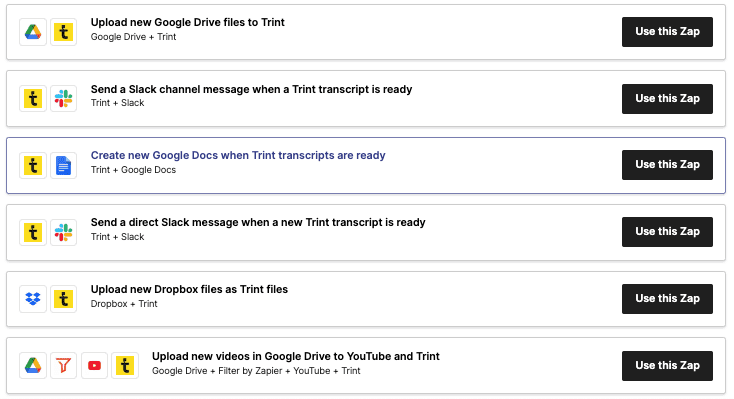
5. Integrations and “Zaps”
And if you really needed further convincing, Trint now offers an Adobe Premiere Pro extension. Trint’s plugin for Premiere Pro CC converts audio and video tracks to SRT and EDL files for seamless integration into any project. Simply drag an audio or video file into the Trint extension and in very short time your transcription will be available for download.
Additionally, “Zaps” (powered by Zapier) can be integrated to automatically start additional workflows needed for the project. For example, say your team uses Slack and now you have a finished transcription. Use Zap to automatically alert members on the Slack channel.
Trint offers 10 different Zaps integrating different platforms. And it even allows you to connect with Zoom to have Trint automatically transcribe your meetings.
Winner: Trint
Trint vs Adobe Premiere Pro Video Captioning Final Verdict
As cumbersome and lengthy as the transcription/captioning process can be, Trint optimizes this process from the upload (Zaps), to the editing (playback and collaboration option), to the exporting of a project. Adobe Premiere Pro is a powerful video editing platform (it’s my platform of choice after all). But when it comes to the specific task of transcribing videos, Premiere doesn’t hold a candle to the power of Trint.
Need more convincing? Trint offers a free 7 day trial for the online platform and Premiere plugin, so you can begin expediting your transcription and captions needs today!
